How to Create a Brand Kit Using Canva AI
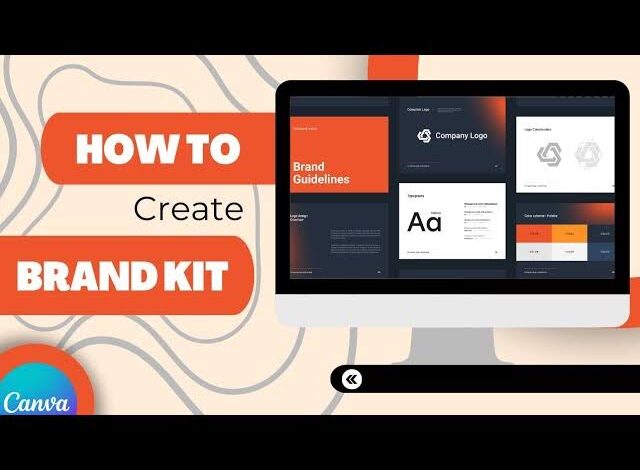
Picture this: You’re scrolling through Instagram when a post catches your eye. The colors are vibrant, the font is clean, and somehow, even without seeing the logo, you just know it’s from that brand you love. That’s the magic of consistent branding – and honestly, it’s not magic at all. It’s the result of having a solid brand kit that serves as the blueprint for everything that brand creates.
What exactly is a Brand Kit? Think of it as your brand’s wardrobe – a carefully curated collection of visual elements that includes your logos, colors, fonts, images, and graphics. Just like how your favorite outfit makes you feel confident and put-together, a well-designed brand kit ensures that every piece of content you create looks polished, professional, and unmistakably yours. It’s essentially your brand’s DNA, containing all the genetic material needed to create cohesive, recognizable content across every platform and medium.
Why does this matter so much? Research consistently shows that brands with visual consistency generate significantly more revenue than those that don’t. When customers see your content across different platforms – whether it’s a Facebook post, a business card, or your website – they should immediately recognize it as yours, even if your logo isn’t visible. This kind of recognition builds trust, and trust translates directly into sales.
Now, here’s where learning how to create a brand kit using Canva AI becomes a total game-changer for businesses of every size. Traditional brand kit creation used to require either expensive design agencies or serious design skills. But Canva’s AI-powered platform has completely democratized professional branding. The platform’s artificial intelligence doesn’t just make design easier – it actually guides you through the creative process, suggesting colors that work harmoniously together, recommending font pairings that complement each other, and even helping generate logos that capture your brand’s personality.
What you’re about to discover: This comprehensive guide will walk you through the entire process of building a professional brand kit from the ground up using Canva’s AI tools. We’ll explore how to create stunning logos with AI assistance, develop color palettes using intelligent color theory, select typography that speaks your brand’s language, organize visual assets that tell your story, and leverage templates that maintain consistency across all your marketing materials. By the time you finish reading, you’ll have all the knowledge and confidence needed to create a brand kit that not only looks professionally designed but also works efficiently for your business needs.
Getting Started with Canva: Accessing the Brand Kit Feature
Before we dive into the exciting part of how to create a brand kit using Canva AI, let’s make sure you have everything set up for success.
Setting Up Your Canva Account:
While Canva offers a free version that’s pretty generous, you’ll want Canva Pro to unlock the full potential of Brand Kit features. The free version lets you define a few brand colors, but you’ll need Pro to upload custom logos, access premium fonts, and use the advanced AI features we’ll be discussing. The good news? Canva offers a 30-day free trial, which gives you plenty of time to explore everything and decide if it’s worth the investment for your business.
Finding Your Brand Kit:
Once you’re logged in, locating your Brand Kit is straightforward. Look for the crown icon in the left sidebar of your Canva dashboard – that’s your gateway to professional branding. If you’re part of a team account, keep in mind that only certain roles (owners, administrators, brand designers, and teachers) can set up and edit Brand Kits. This permission structure ensures that your brand standards stay consistent while still allowing team collaboration.
Read Next: 5 Ways to Earn from Instagram as a Small Creator
Understanding the Brand Kit Sections:
Your Brand Kit is organized into several key areas that work together like pieces of a puzzle:
- Brand Logos: This is where you’ll store different versions of your logo – full color, monochrome, horizontal, vertical, and any seasonal variations you might create
- Brand Colors: Your primary palette, secondary colors, and accent colors all live here, making them easily accessible for any design
- Brand Fonts: Typography choices for headers, subheadings, and body text that reflect your brand’s personality
- Brand Photos and Graphics: Visual assets that align with your brand’s aesthetic and messaging
- Brand Voice: Guidelines that help maintain consistent tone and communication style across all content
- Brand Templates: Pre-designed layouts that incorporate all your brand elements for quick, consistent content creation
Each section builds upon the others to create a comprehensive system that makes designing faster, more consistent, and infinitely more professional-looking.
How to Create a Brand Kit Using Canva AI
The beauty of using Canva’s AI-powered tools lies in how they transform what used to be an intimidating process into something genuinely enjoyable. Instead of staring at a blank canvas wondering where to start, you’ll have an intelligent design assistant guiding you through each decision, offering suggestions based on design principles and current trends, and helping you create something that looks like it was crafted by a professional agency.
Here’s how to create a brand kit using Canva AI:
Step 1: Crafting Your Brand Logo with AI Magic
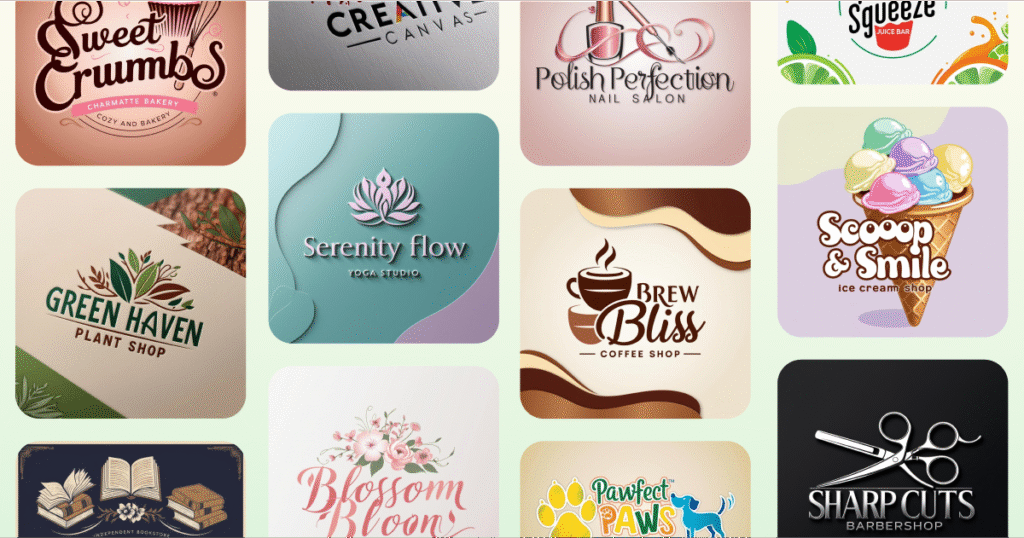
Why Your Logo Matters More Than You Think: Your logo isn’t just a pretty picture – it’s often the first impression people have of your business, and it needs to work hard. A well-designed logo communicates your brand’s personality, establishes credibility, and creates an emotional connection with your audience in just a few seconds. The best logos are memorable, versatile enough to work across different mediums, and timeless enough to serve your brand for years to come.
Using Canva’s AI Logo Maker: Canva offers two main approaches to logo creation, and both have their advantages. You can start from scratch if you have a clear vision and want complete creative control, or you can begin with one of their professionally designed templates and customize it to fit your brand. To access the Logo Maker, simply search for “Logo” in Canva’s main search bar or find it in the Apps section of your dashboard.
The Power of AI-Driven Keywords: When you’re ready to create, Canva’s AI will ask you to describe your vision using keywords related to your business, industry, and desired aesthetic. Let’s say you’re launching a wellness coaching business – you might input keywords like “organic,” “growth,” “balance,” “modern,” and “trustworthy.” The AI analyzes these keywords and generates design suggestions that align with both your industry and the emotional response you want to create.
Smart Customization Features: What makes Canva’s AI truly impressive is how it understands design relationships. When you choose a particular icon, the AI suggests complementary fonts. When you select a color scheme, it recommends layouts that work well with those hues. The system considers factors like visual balance, readability, and current design trends to guide your decisions.
Iteration and Refinement: Don’t expect to nail your perfect logo on the first try – that’s completely normal and part of the creative process. The AI makes it easy to iterate by generating new variations based on your feedback. If you love the overall concept but want to try different fonts, simply adjust your keywords or use the refinement tools to explore alternatives.
Saving Multiple Logo Versions: Once you’ve created a logo you love, save several variations to your Brand Kit. Include versions with transparent backgrounds for versatile use, different color treatments for various applications, and both horizontal and vertical orientations to ensure you have the right logo for every situation.
Read Next: The Ultimate SEO Checklist After Google Updates 2025
Step 2: Defining Your Brand Colors with AI Insights
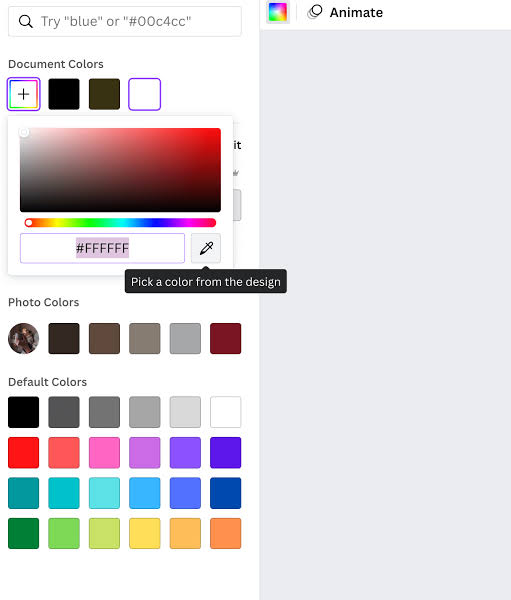
The Psychology Behind Color Choices: Colors aren’t just decorative – they’re powerful communication tools that influence how people perceive and feel about your brand. Blue conveys trust and reliability (think Facebook, LinkedIn), green suggests growth and sustainability, orange communicates creativity and enthusiasm, while purple often represents luxury and sophistication. Understanding these psychological associations helps you make strategic color choices that support your brand goals.
Leveraging Canva’s AI Color Tools:
- Starting with Existing Assets: One of the most effective ways to develop your color palette is by using Canva’s AI to extract colors from your logo or inspiration images. Simply upload your logo or any image that captures the mood you want, and the AI will identify the dominant colors and create harmonious combinations based on proven color theory principles.
- AI-Powered Color Harmony: Canva’s artificial intelligence doesn’t just pick random colors – it understands color relationships and suggests palettes based on complementary, analogous, triadic, and monochromatic color schemes. These combinations are designed by the AI to work together visually, ensuring that your brand colors create the right contrast for readability while maintaining visual appeal.
- Organizing Your Color Roles: Think of your colors like actors in a play – each one has a specific role. Your primary colors are the leading actors, appearing most frequently in your designs. Secondary colors provide support and depth, while accent colors are used sparingly for emphasis and calls-to-action. Canva’s AI helps you understand which colors work best in which roles based on your industry and brand personality.
- Manual Color Addition: If you already have specific brand colors with exact hex codes, you can easily add them to your palette manually. This is particularly useful if you’re working with an existing brand identity or if you have specific color requirements that need to be matched precisely.
- Smart Color Naming: Give your colors descriptive names like “Ocean Blue” or “Sunset Orange” instead of just using hex codes. This makes it easier for you and your team to identify and use colors consistently across different projects.
Step 3: Choosing Brand Fonts for Readability and Style
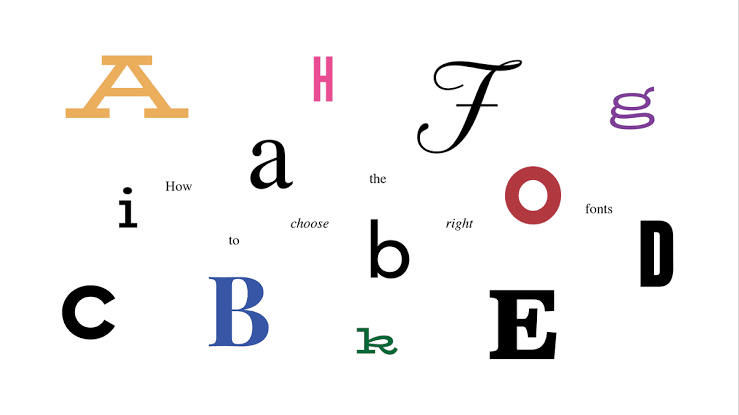
Typography as Brand Voice: Your font choices speak before your words do. A serif font might communicate tradition and authority, while a clean sans-serif suggests modernity and approachability. Script fonts can convey elegance or creativity, while bold, geometric fonts often communicate strength and innovation. The key is choosing typography that aligns with your brand’s personality and remains readable across all applications.
AI-Guided Font Selection: Effective brand typography typically involves 2-3 fonts that work together harmoniously. You’ll need a strong font for headlines that captures attention and communicates personality, a highly readable font for body text that works well at smaller sizes, and possibly a third font for special applications like quotes or captions.
Intelligent Font Pairing: Canva’s AI analyzes font characteristics like weight, style, and spacing to suggest combinations that create good contrast and visual hierarchy while maintaining harmony. The system considers factors like readability, cultural associations, and current design trends when making recommendations.
Custom Font Integration: For truly unique branding, you can upload your own fonts to Canva. This is particularly valuable if you’ve purchased custom typography or if you’re working with an established brand that has specific font requirements. Just make sure you have proper licensing for any fonts you upload.
Establishing Consistent Sizing: Create a clear hierarchy by defining specific font sizes for different text elements. Establish standards for headlines (H1, H2, H3), subheadings, body text, and captions. This consistency ensures that all your content maintains the same visual hierarchy and professional appearance.
Step 4: Adding Brand Graphics, Photos, and Icons
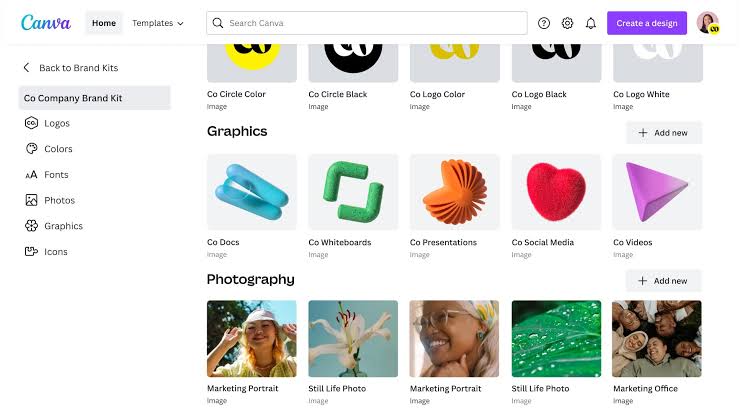
Building Your Visual Language: Your brand’s visual identity extends far beyond your logo to include photography style, graphic elements, icons, and illustrations. These elements should work together to create a cohesive visual language that reinforces your brand message and makes your content instantly recognizable.
AI-Enhanced Asset Selection:
- Smart Photo Curation: Canva’s extensive photo library includes millions of images, and the AI helps you find photos that match your brand’s aesthetic by analyzing your existing brand elements and suggesting images with similar tones, colors, and styles. The AI considers factors like color harmony, mood, and composition when making recommendations.
- Intelligent Photo Editing: Canva’s AI-powered editing tools can transform ordinary photos into brand-aligned assets. The background remover uses artificial intelligence to cleanly separate subjects from backgrounds, while auto-enhancement features optimize lighting, contrast, and color saturation for professional results. The new Magic Edit feature even allows you to change elements within photos using simple text prompts.
- Consistent Icon Selection: When choosing icons and illustrations, look for elements that share similar characteristics like line weight, style, and level of detail. Canva’s AI can help identify icons that work well together and maintain visual consistency across your brand materials.
- Organized Asset Management: Create a logical organization system for your brand assets. Group similar items together, use descriptive naming conventions, and consider creating folders for different types of content or campaigns. This organization makes it easier for you and your team to find the right assets quickly.
Step 5: Leveraging Templates and Consistency
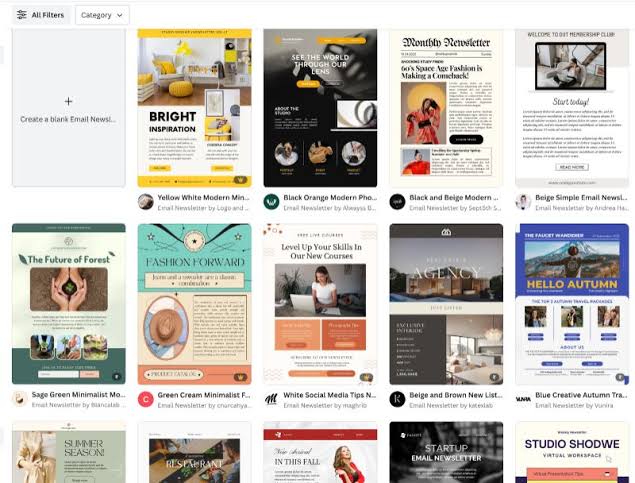
The Real Power of Brand Kits: Having beautiful brand elements is just the beginning – the real value comes from applying them consistently across all your marketing materials. When every piece of content follows the same visual guidelines, your brand becomes more recognizable, trustworthy, and professional.
Creating Brand-Aligned Templates:
- Social Media Consistency: Design templates for various social media formats that incorporate your brand colors, fonts, and visual style. Having pre-made templates for Instagram posts, Stories, Facebook covers, and LinkedIn banners ensures that your social media presence always looks cohesive and professional.
- Business Document Templates: Extend your brand consistency to presentations, flyers, invoices, reports, and other business documents. When everything from your proposal to your thank-you note reflects your brand identity, you create a more professional and memorable experience for clients and customers.
- AI-Generated Layout Suggestions: Canva’s AI can analyze your brand elements and suggest layout arrangements that create visual harmony and effective communication. The system considers factors like color balance, typography hierarchy, and content flow when making recommendations
- Magic Resize for Multi-Platform Content: One of Canva Pro’s most powerful features is Magic Resize, which uses AI to adapt your designs to different dimensions while maintaining your brand elements and visual integrity. Create one design and instantly resize it for various social media platforms, print materials, or digital formats without losing impact.
- Team Collaboration and Brand Control: Use Canva’s sharing features to ensure your entire team has access to approved brand elements while maintaining control over your brand standards. Set appropriate permissions so that team members can use brand assets without accidentally modifying core elements.
Read Next: Why Startups Should Use Headless CMS in 2025
Best Practices and Tips for Your Brand Kit
1. Keep Your Brand Kit Fresh and Current: Brands naturally evolve over time, and your Brand Kit should evolve with them. Schedule regular reviews to ensure your brand elements still accurately represent your business and resonate with your target audience. This might involve refreshing colors to stay current, updating fonts to reflect new brand directions, or adding new visual elements as your brand grows and expands into new markets.
2. Embrace Strategic Simplicity: While it’s tempting to include every color you like or every font that catches your eye, restraint is actually your friend when it comes to branding. A focused selection of 2-3 fonts, 5-7 colors, and a handful of key visual elements will serve you much better than an overwhelming collection of choices. Think of luxury brands – they’re successful precisely because they’re selective and consistent with their visual choices.
3. Enable Team Collaboration: If you work with others, make your Brand Kit accessible to everyone who creates content for your business. Canva’s collaboration features make it easy to share Brand Kits with team members while maintaining appropriate permissions. This ensures everyone has access to approved elements while protecting your brand standards from accidental modifications.
4. Test Across Multiple Applications: Before fully implementing your Brand Kit, create sample materials for various applications – social media posts, business cards, presentations, email signatures, and web graphics. This testing phase helps you identify any adjustments needed and ensures your brand elements work effectively across different mediums and contexts.
Conclusion
Creating a professional brand kit using Canva AI represents a fundamental shift in how businesses approach branding. What once required significant financial investment and specialized expertise is now accessible to anyone with a vision and the willingness to learn. The combination of intuitive design tools and intelligent AI assistance means you can build a comprehensive brand identity that rivals those created by top design agencies.
The benefits extend far beyond just looking good. A well-crafted Brand Kit saves you countless hours by eliminating design decisions, ensures consistency that builds customer trust and recognition, and provides a scalable system that grows with your business. When every piece of content you create follows the same visual guidelines, your brand becomes more memorable, credible, and professional.
What makes Canva’s AI approach particularly powerful is how it democratizes good design principles. The AI doesn’t just offer random suggestions – it applies proven design theory, current trends, and industry best practices to guide your choices. From generating color palettes based on psychological principles to suggesting font combinations that create proper hierarchy, the AI acts as your personal design consultant, ensuring your brand kit is both beautiful and strategically sound.
Remember, your brand kit isn’t just a collection of pretty elements – it’s the foundation of how your business communicates visually with the world. Every logo variation, every color choice, every font selection contributes to the story you’re telling about your business. With Canva’s AI tools, you have everything needed to tell that story effectively and professionally.
Ready to transform your brand’s visual identity? Start creating your professional brand kit on Canva today, and watch as your business communications become more consistent, compelling, and successful than ever before.
Frequently Asked Questions
1. Do I need Canva Pro to create a brand kit using Canva AI?
While you can set up basic brand colors with a free Canva account (up to 3 colors), accessing the full Brand Kit features and AI-powered tools requires a Canva Pro, Teams, or Education subscription. This includes uploading custom logos and fonts, creating comprehensive color palettes, accessing advanced AI features like Magic Resize, and using collaboration tools.
2. Can I use Canva’s AI to create a logo if I have zero design experience?
Absolutely! Canva’s AI Logo Generator is specifically designed for people without design backgrounds. The AI guides you through the entire process by asking for keywords that describe your business and style preferences, then generates multiple logo options based on your input. You can customize colors, fonts, and layouts using simple drag-and-drop tools without needing to understand complex design principles.
3. How many brand elements can I store in my Canva Brand Kit?
Canva is quite generous with Brand Kit storage limits. Each team can create up to 100 separate Brand Kits, and each individual Brand Kit can contain up to 2,000 assets including logos, photos, icons, and graphics. You can also create unlimited color palettes and font combinations.
4. Can I share my Brand Kit with team members or external collaborators?
Yes, Brand Kit sharing is one of Canva’s most valuable collaboration features. You can invite team members to access shared Brand Kits and set different permission levels – some team members can edit the Brand Kit while others can only use the approved elements in their designs.